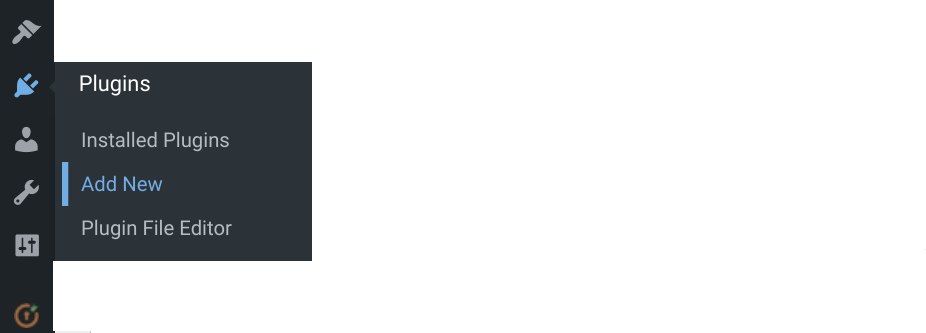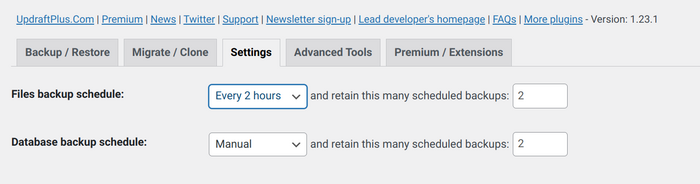Educaship WordPress
CNM WordPress (formerly known as CNM Pageware; hereinafter, the Soft) is a CNM stable app built with WordPress.
Development of the Soft occurs under the WordPress for CNM Cloud project.
Contents
Product specification
- The Product specifications are:
Database system
- It deploys MariaDB as its database management system. MariaDB maintains full compatibility with MySQL, retaining the same APIs, commands, and replacements. MariaDB has several optimizations that improve performance over MySQL. MariaDB often gives slightly better results due to its superior engine and efficient SQL query optimizer. Because you don't need to make any code or configuration changes during the transition, MariaDB acts as a replacement for MySQL. MariaDB implements high availability and scalability based on the Galeria cluster solution from Finnish provider Codership.
- MariaDB has become a standalone database management system through continuous development and has gained a significant advantage over MySQL.
Software instances
- Software instances that power core, hands-on training, and experiential systems and applications. This software tends to be titled in the "CNM/Opplet COTS-name" format.
- CNM core WordPress
- Kryvi WordPress
- Inplz WordPress
- iDosvid.com
- CNM Page
- Bskol.com
- WorldOpp.com
- vebka.theeconomicgroup.com
Security
- For security, we use Fail2ban because it operates by monitoring log files (e.g. /var/log/auth.log, /var/log/apache/access.log, etc.) for selected entries and running scripts based on them. Most commonly this is used to block selected IP addresses that may belong to hosts that are trying to breach the system's security. It can ban any host IP address that makes too many login attempts or performs any other unwanted action within a time frame defined by the administrator. Includes support for both IPv4 and IPv6.
Malware protection
- Previously, CNM Cloud developers struggled with the viruses, so an effective anti-virus strategy must be found -- what was the solution?
Standing operating procedures
Monitoring process
- Monitoring is done in Nagios Snapshots are made by hand.
Backup
To backup a WordPress site for free, you will first need to install the UpdraftPlus plugin. To do so, open your WordPress dashboard, and select Plugins > Add Plugins from the menu bar:
- Then type UpdraftPlus into the Search Bar. Select the UpdraftPlus WordPress Backup Plugin and click Install Now > Activate.
- To set up UpdraftPlus, select Settings > UpdraftPlus Backups from your WordPress menu.
- This will open the UpdraftPlus Backup/Restore page, where you can customize the UpdraftPlus settings to suit your backup needs. Let’s take a look at what you can do…
Backup manually
- In the main dashboard, UpdraftPlus lets you manually backup your WordPress website at any time. To do so, simply click on the Backup Now button.
- You can either download the manual backup to your local server or have UpdraftPlus automatically upload it to a remote storage location.
Configure scheduled backups
- To save yourself the trouble of remembering to manually backup, UpdraftPlus lets you create your own automatic backup schedule. To set up regularly scheduled WordPress backups, select the Settings tab on the UpdraftPlus Backup/Restore page.
- Here you can choose how often to backup your database and files. Options include:
- Every 4, 8 or 12 hours;
- Daily;
- Weekly, fortnightly, or monthly.
- Your selection will depend on how often you update your site
Snapshot
- Snapshots are made by hand.
Versions and patch
- With each new version, WordPress developers bring updates that eliminate vulnerabilities identified by the community and themselves. Thus, each minor update fixes bugs, crashes or security vulnerabilities found in the previous version.
- While most updates contain security improvements, many updates are performance-oriented, which may be more subtle. Some releases of WordPress versions may include small changes, and some may change the way they work. All these add-ons are displayed according to temporary needs and simplify the user's work.
System recovery
- If restoring a site with a pre-existing UpdraftPlus installation, go to Settings->UpdraftPlus Backups and click the ‘Restore’ button. This will open the ‘Existing Backups’ tab. There you will see a record of your backup. In the Existing Backups tab click the ‘Restore’ button for the backup set that you want to restore (under the ‘Actions’ column). A pop-up will appear with a list of options to restore:
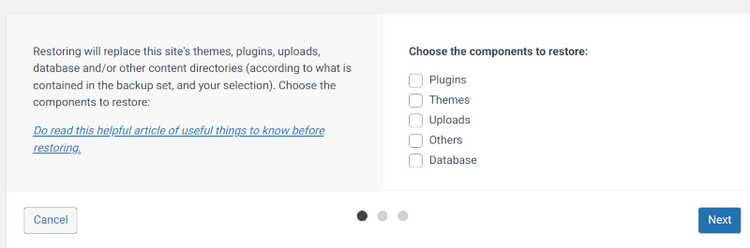
Hands-on assignments
- Hands-on assignments that CNM learners can use to get accustomed to the software while using its hands-on training systems and applications.
Presentations
- CNM WordPress was presented at a series of events called CNMCyber Guided Tours:
User group
- User group at CNM Social; the group may organize software-related events and produce newsletters.
- CNM WordPress (hereinafter, the App) is the CNM app that is configured to power CNM Page, PageHandsOn, or PageNext service of CNMCyber. The App is based on commercial off-the-shelf (COTS) content management software (CMS), WordPress. The App is a part of CNM Cloud.
Architecture
Technical requirements
- Main wikipage: CNM webpage
Technical requirements are posted at CNM webpage.
See also
Related lectures
Related lectios
Lectios that provide CNM learners with knowledge about the deployed software.